in this tutorial we will tell you, how we will remove or restore the shortcut arrow in Windows 7 so lets begin. :)
To Change the Shortcut Arrow Overlay Icon using a REG File
1. Click/tap on the Download button below to download the file below.That's it,
Remove_Shortcut_Arrow.zip2. To Remove the Shortcut Arrow
A) Open the downloaded ZIP file (step 1), and extract (drag and drop) the Blank.ico file, and the Remove_Shortcut_Arrow.reg to the desktop.3. To Restore the Default Shortcut Arrow
B) Right click or press and hold on the Blank.ico file, and click/tap on Properties. Under the General tab, click/tap on the Unblock button if there. (See screenshot below)
NOTE: If the Unblock button is not there, then the file is already unblocked. Continue on to step D below.
Warning
If you do not unblock the Blank.ico file first before moving it in step 2C, then you will only get a default white icon instead of the blank transparent icon like below.
C) Copy and Paste the Blank.ico into the C:\Windows folder, then click/tap on Continue, and Yes (UAC) to approve the copy.
D) Double click/tap on the extracted Remove_Shortcut_Arrow.reg file to merge it.
E) Click/tap on Run, Yes (Yes), Yes, and OK to approve the merge.
F) Go to step 4.
NOTE: This step will only work if you had originally removed the shortcut arrow using step 2 in OPTION THREE above.
A) Click/tap on the Download button below to download the file below, and save it to your desktop.4. Log off and log on, or restart the computer to apply.
Default_LNK_(Shortcut).regB) Double click/tap on the Default_LNK_(Shortcut).reg file to merge it.
C) Click/tap on Run, Yes (Yes), Yes, and OK to approve the merge.
D) In the C:\Windows folder, right click or press and hold on the Blank.ico file, and click/tap on Delete, Continue, and Yes (if prompted by UAC).
NOTE: This file will only be there if you used step 2 above to remove the shortcut arrow.
5. You can now delete the downloaded files on your desktop if you like.
Keep Visiting for More Articles and Tutorials. :) Like our Official Page for More Updates... Our Downloading Portal Website. FileXOne!
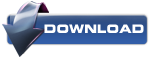




Post a Comment